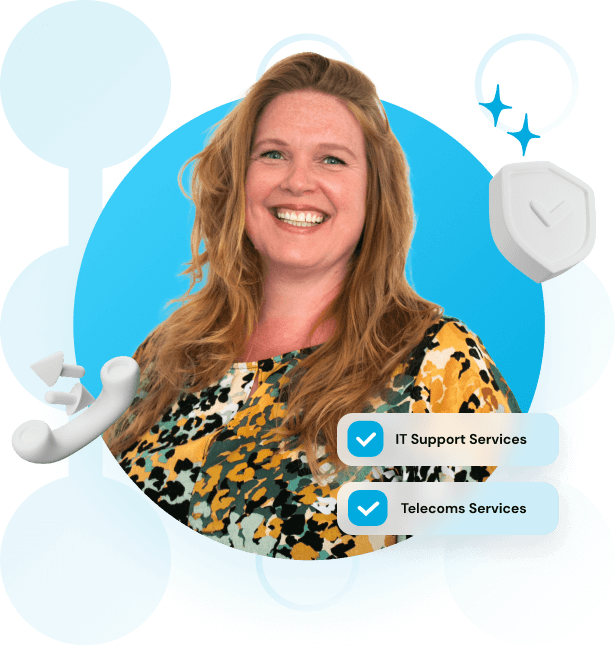Have you tried turning it off and on again?

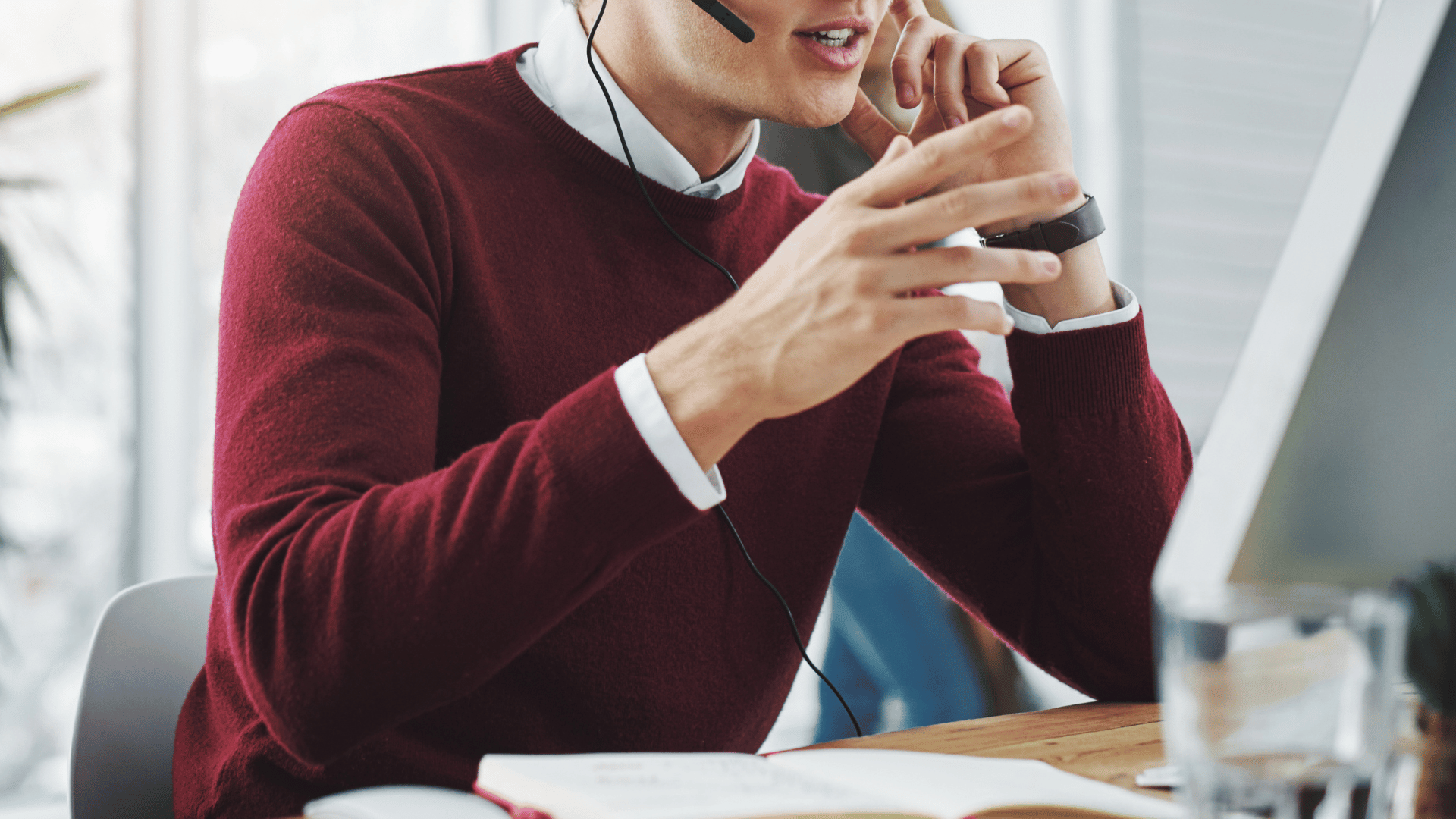
The year is 2006. Pluto has lost its planet status, Cristiano Ronaldo made his FIFA World Cup debut against Angola, and IT departments nationwide were reeling from Chris O’Dowd showcasing the Golden Rule of all IT professionals – “Have you tried turning it off and on again?”
Indeed, a hard reset (the term used by engineers trying to avoid using that dreaded phrase) can solve some computer-based issues, but it is very much a last-ditch effort.
In this blog, we identify some common IT issues everyone has faced at some point in their life, and offer some easy steps to solve them.
And, if all else fails, remember the Golden Rule.
I have forgotten my password
It happens to us all. With so many accounts, the average person now has approximately 100 passwords.
If you have been following Hubtel IT, you will know that we place a large focus on cyber security and making sure our clients have robust password measures in place.
However, we know that inevitably you’ll end up occasionally forgetting which password goes where. First, a bit of housekeeping: we always recommend using a password manager. Chrome and Edge both have built-in password managers and Safari incorporates Apple ID for the same purpose. There are 3rd party password managers such as 1Password, NordPass, and PassPortal available too.
Furthermore, be sure to set up Two-Factor Authentication (TFA) whenever prompted. Not only does this improve security but, should you ever forget your password, there’s the option for a code to be sent – usually to your phone – so that you can restore access.
If you do not have these set up, however, and you do forget your password, the fix is usually a simple one.
When you go to log in, a site will usually have a “Reset Password” or “Forgot Password” link. This will direct you to a prompt to confirm the mobile number or email address you provided at the point of sign-up. Once you confirm, a password reset link will be sent to the relevant account.
Once that message has been received, simply click the provided link and you’re in! Before you do anything else, though: SET UP A PASSWORD MANAGER.
Connect to your Printer
If you are having printer issues, keep these 3 things in mind: drivers, paper, ink.
Of course, simple issues like “add paper” or “add ink” can easily be resolved, it can be slightly more complicated if the issue is the wireless connection between computer and printer.
However, while the fix is slightly more involved – it’s no more difficult.
Gone are the days of installing drivers from CD-ROMs – most drivers are now downloaded from the Internet. The best way to find where can download your drivers is to open your file explorer and search for the name of your printer. Open the folder, select the program, and follow the pop-up windows with instructions.
If you are connecting to a printer at home, simply search for the name of your printer followed by the word “driver” on Google (or Bing if you like) and select the first link. The webpage should provide instructions on how to download and install the correct software.
I have deleted my files. How do I get them back?
Do not panic! Computers have been built to assume that we are going to accidentally delete a file every so often.
Any deleted file will be sent to the Recycle Bin on Windows or Trash on Mac OS.
To retrieve anything you have deleted, on Windows open the Recycle Bin, find the file and simply click ‘restore’. On Mac OS, it’s ‘Put Back’. Piece of cake!
I didn’t save my document before closing!
The spreadsheet you spent the last 3 hours filling in is a work of art. Then you click the ‘x’ before pressing save.
Cue anxiety and terror.
Never fear, however! Luckily, Microsoft has you covered. Microsoft 365 packages do regular ‘Background Saves’ in the event we humans forget to click the floppy disk with their AutoRecover feature.
Simply reopen Excel and your AutoRecovered file will exist in the left side bar. Phew!
If this doesn’t work, you can also search your computer for temporary files, either with a .tmp file extension or a ~ prefix. As valuable as a do it yourself fix can be, nothing beats the security of a dedicated IT support team. At Hubtel IT, our dedicated engineers are always on hand to keep your business running smoothly.
We promise to never answer the phones with “have you tried turning it off and on again?”, but instead will act swiftly to resolve any IT issues you may be facing. To learn more about the ways Hubtel IT will assist you, head to our website.